
Over the last five years, I've had the opportunity to develop the use of technology for GCSE Music and, as of last year, results have been very positive – fingers crossed for current students! My focus has always been grounded in the fact that if a student – regardless of their ability – wants to study music, then we as educators need to find a way to get them into the classroom. I find that students who were very keen to learn about music and complete a GCSE in music are sometimes very apprehensive about the high expectations of performing music. So, how do you support students who are very much interested in your subject but who haven't got the background, time or ability to perform on a traditional instrument? As music teachers, we must open our doors to all students who are keen to study our subject, regardless of their backgrounds, as what matters most is their interest in the subject.
Performing using technology
For Edexcel GCSE Music, students need to complete two performances – a solo piece and ensemble, totalling at least four minutes. Usually, the range of instruments have either focussed on traditional instruments such as piano or oboe, or more modern instruments like the drum kit or electric guitars. Despite Edexcel giving the students an option to use technology such as loop pedals in their pieces, I wanted to approach the performance module from a standpoint of combining software that students use for composition with familiar hardware that some of the students who DJ would be able to understand. Sibelius is a wonderful program but is mainly used for arranging and composition, and oddly enough, I find that it is not the best platform for helping with performance. Logic Pro and GarageBand are two other programs used by many schools to help with composition but the possibilities for performing are limited (however, if you're interested in performing with a program similar to Logic, have a look at MainStage).
As some of my students were unable to read music and weren't given the time to learn a musical instrument up to a Grade 4 standard, I started to think about using controller devices, a keyboard for example, that could trigger sounds on a computer. When I first started to look at the ways that students could use controller devices to perform music, a few questions arose:
Repertoire: What type of ‘score’ exists that suits their needs? Where would I find music to use for performances?
Practising: How will the students use the device to practise their pieces? What levels or grades are available to record their progress?
Accessibility: When the students are away from the classroom, how will they practise without the devices at home? Can I ask that parents purchase a particular instrument for their children to use for their coursework? Will they put in extra hours at school to work on their projects?
The solution I found that helps answer all of these questions and allows the student and teacher to track progress is a combination of two software packages: Ableton Live, which has become a standard digital audio workstation (DAW) for many electronic musicians, and a free program called Melodics, which teaches students how to play music using controller devices.
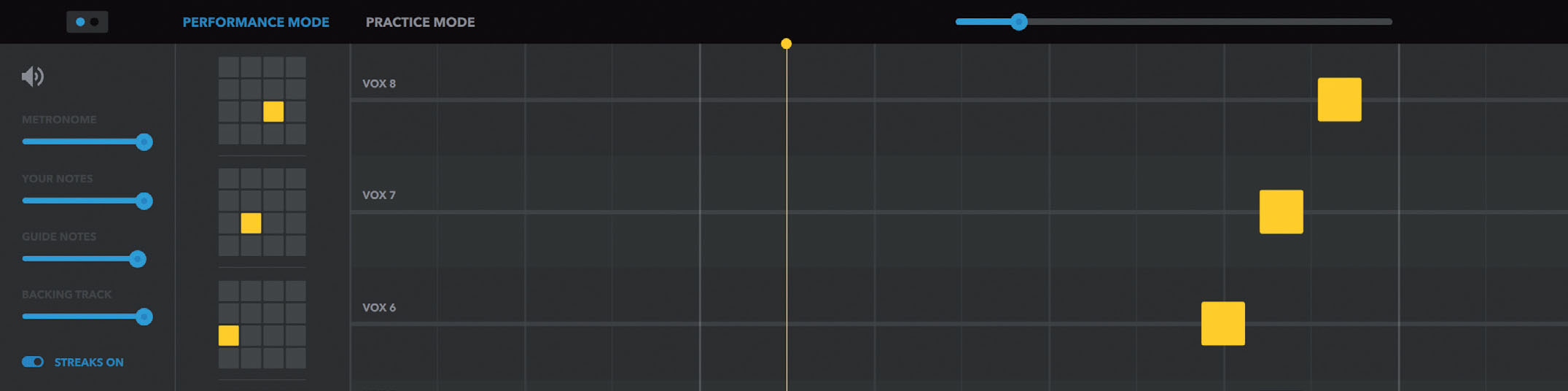
Picture one: Performing in Melodics using the Push pads
Practice makes perfect
Any MIDI or USB controller will work with Melodics, an electronic drum kit for example, or students can use a computer keypad to trigger sounds. The program will allow students to see when to perform a certain sound and teaches the student how to play a variety of rhythms – from triplets to semiquavers – on a variety of pads or keys (see picture one). Due to the free material available, my students were able to develop their performance techniques by practising in the classroom. I also recognised the amount of student engagement and the level of enjoyment my students had while practising modern music that matched what they listened to outside of the classroom. Should students want to further develop their technique, Melodics also offers a subscription where lessons and courses are unlocked. New lessons are added every week so students never get bored of doing the same lessons again. As there is also a Melodics app, my students have downloaded the program onto their phones to practise while they're away from the classroom. When they return to the classroom, I'm able to monitor their progress by what grade they have reached (you can also see their daily goals, stars for each level, time they played for, and so on).
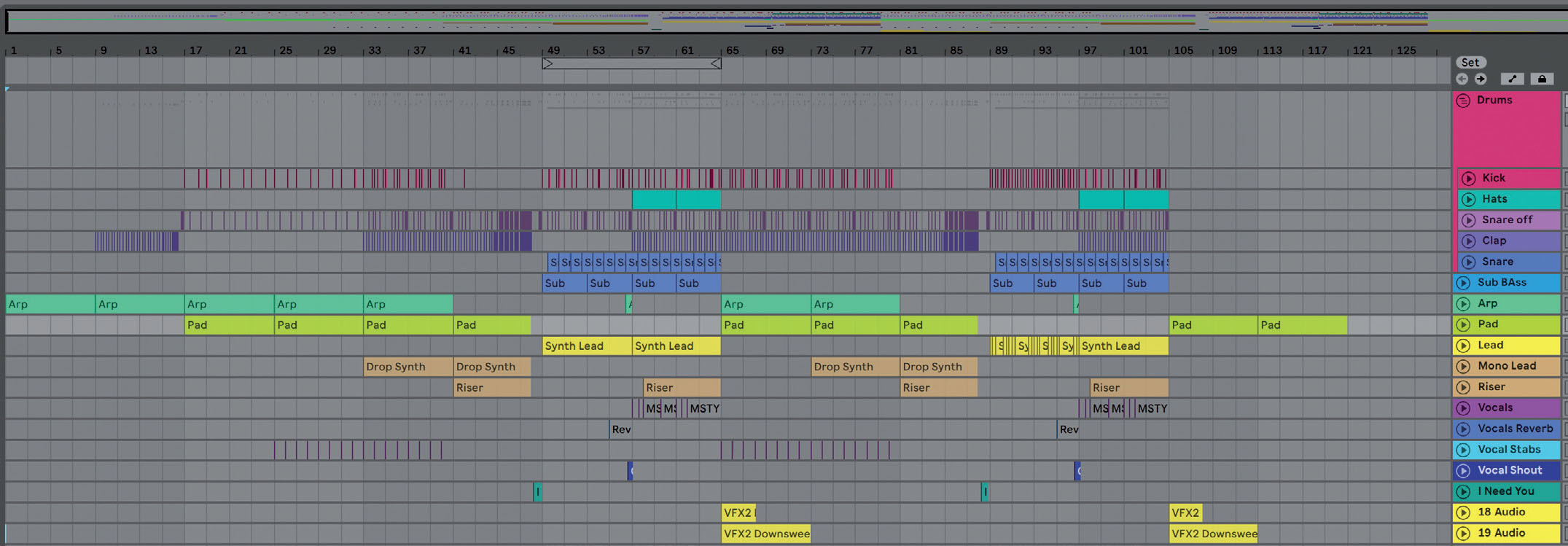
Picture two: Performing a song from Splice in Ableton using the Push pads
Performance repertoire
You can use Melodics for the solo performance as the exam board only needs one instrument performed live. Recording the performance is easy: just route the sound on your computer to an external sound card then record that into a DAW. The group performance was a much harder hurdle to jump as the capability to perform as a group (one student playing the drums, one playing keyboards, and so on) would prove very difficult to accomplish on Melodics, though it can be done if the group is playing the same material.
For my students, I've chosen not to use Melodics for their solo performance as Ableton Live gives them more freedom to improvise, a better way to perform every track, and the use of Push pads to focus on performance techniques such as finger-drumming and controllerism. On the Ableton website there are free packs to download where professionals use the Push controllers to launch clips, perform complex drum beats, pitch-shift audio files and loop ideas – all in real time.
Regarding the ensemble performance, on Splice you can download entire sets of modern music for all types of software programs including GarageBand and Logic Pro. My DAW of choice is Ableton Live as I find that it is easier to use, contains better sounds and has a deceptively simplistic layout. Each Splice set comes with the audio files or MIDI events and, as tracks contain automation information, students can see how the composer has used effects. What my students do is find a song that uses Ableton as the DAW and, after we download the set, students then break up into smaller groups of four where they'll pick who will play each instrument. Students can then use the screen containing the set as a graphic score and see their part, any effects used, cue marks, and when they're meant to perform (picture two). Due to the functionality of Ableton Live, tracks that are performed can be muted but the students can still hear their sounds.
Other uses for Ableton Live/Push pads:
- The ability to sync different computers using Ableton Link, a feature found in Ableton Live that will wirelessly connect the group;
- Using music apps on student's phones to perform with computers (using Link);
- Control of dynamics via pressure sensitive pads, individual track volume knobs and a master volume;
- Improvise parts using the sampling instruments;
- Creating your own timbres using effects.
With current figures showing that numbers of students taking GCSE Music and A Level Music are decreasing (a 25% drop since 2014) and a recent report by the All-Party Parliamentary Group for Music Education stating that ‘music education in England is in crisis’, any avenues educators can take to get our students to engage with music education is vital.




