
Using Notion for iOS in the classroom allows your pupils to compose freely without being tied to the music lab or needing to be online. I've gathered together five of the top tips and hints from teachers and students across the UK.
1. Articulation
The more you add notated articulations and instrumental techniques, the better the score will sound, thanks to Notion's extensive sample library. This creates an ideal feedback loop that encourages pupils to fully edit their scores before submission. Pinda Dhanoya has used Notion iPad during his time teaching classroom music and guitar, as well as in his film composing: ‘Notion gives valuable feedback on how compositions will sound with real musicians. It's been a life saver, whether I've been preparing music for live sessions at big studios such as Abbey Road, or with helping pupils to really hear their orchestration textures better before submitting coursework.’
How to: Add articulation to selected note(s) by tapping on items in the Articulations palette (figure 1). Note that when you tap on different instrument staves, the Technique box on the right of the palette changes to match, so you always have the right instrument techniques to hand, whether flutter-tongue for flute or pizzicato for cello.
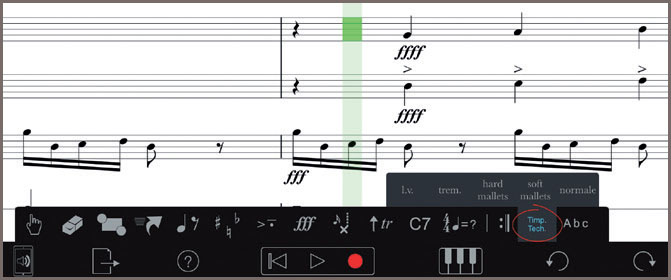
Figure 1 Articulations
2. Not just for iPad
Notion is a universal iOS app. This means that it can be run not only on iPad, but also on iPhone and iPod Touch. And you can keep your scores automatically in sync across your devices thanks to Apple's iCloud. If you don't have space for all of Notion's sounds on your iPhone, you can choose which sounds you have installed at any given time, saving crucial space for emails, photos and cat videos. ‘I use my iPhone for everything – emails, invoices, tuner, metronome, and Notion,’ says Nicola Long, head of wind at the Edinburgh Academy. ‘I actually don't use a computer or iPad and will make quick transposed parts for band on my phone.’ If you also have the desktop version of Notion (Notion 6 for macOS and Windows) you can use iCloud Drive or Dropbox so that the latest version of your score is ready and waiting for you when you get home, or for use live on stage with its unique performance functions.
How to: If you've already purchased Notion iOS (figure 2) and want to run it on another device, just open the App Store and search for Notion. You'll see the cloud icon to download – this initial download will include just the piano sound, so hit the Sounds icon within the app to download the rest if required.
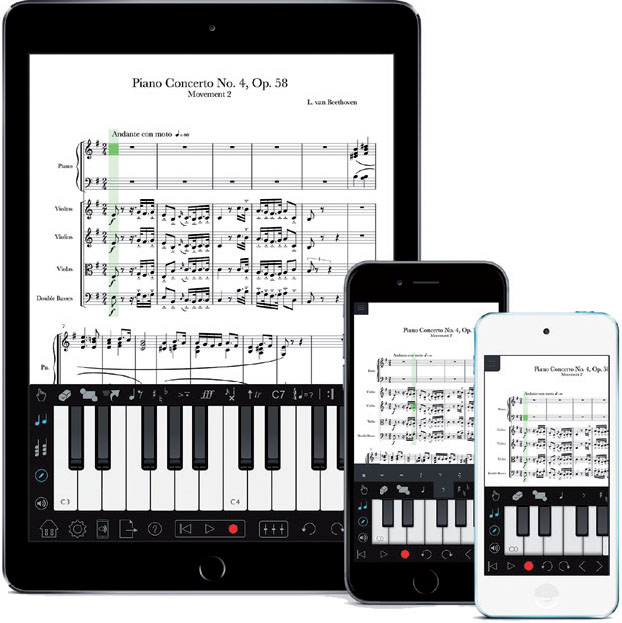
Figure 2 Notion iOS
3. Repetition
Cut down on the number of taps and presses with some quick ways of copying and manipulating existing phrases. Hugo (pictured top), aged six, has a great tip: ‘To repeat an idea quickly, I select it and then use Duplicate.’ (figure 3.) In fact, it's faster than copy and paste. You can also quickly repitch a copied section using either Transpose or by playing new pitches over the top.

Figure 3 Duplicate
How to: For transposing, make a selection by double-tapping the score and then resizing the selection as desired by holding and dragging the blue circles. Then tap More>Transpose. To repitch note by note, tap the first note so that it is under the green cursor, then use the onscreen instruments or a connected MIDI instrument to play in the new pitches, while keeping the duration.
4. Write on
Handwriting recognition is available as an optional in-app purchase on iPad and will recognise notes, articulations and other elements. You can write with your finger or stylus and if you have an Apple Pencil then your writing pressure will create thicker and thinner lines as you draw. It also has built-in palm rejection meaning you can rest your hand on the screen. It can really change the way your pupils think when composing – more creative writing than simply inputting notes. Scribbling out notes to delete is also extremely cathartic. ‘It's genuinely transformative,’ says Phil Robinson, director of music at Birkenhead School. ‘The incredible power of the handwriting option connects traditional music theory with technology.’
How to: Tap the Handwriting icon to write directly into your score. Draw in some notes or articulations (figure 4), and after a couple of seconds of inactivity Notion will turn your scribblings into digital notation. You can also tap the magnifying icon to use the optional Handwriting zoom area – this allows you to use standard note entry methods in the main score area and handwriting in the separate zoom area. To read more and to see what musical elements are recognised, tap the Settings cogwheel, then Handwriting>About.
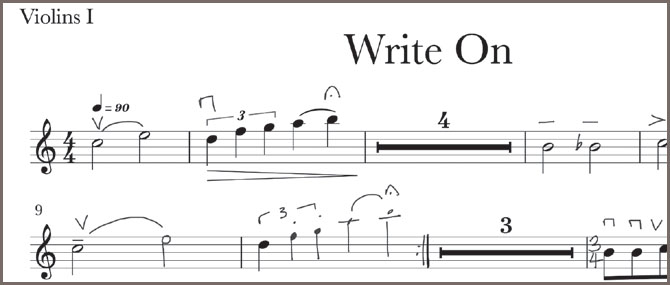
Figure 4 Handwriting recognition
5. Sharing is caring
Not everyone uses the same notation software but thankfully you can import and export between different applications using the magical MusicXML file format. ‘Our GCSE pupils at S. Anselm's School have consistently used Notion on iOS for three years now’, says Mark Percival, its director of music. ‘It is so accessible and user-friendly for composition. Students often email a Notion file composition home to continue working without interruption, and at the end of a composition a PDF full score, WAV file or XML sharing are all options making this software absolutely ideal for our work.’
How to: Tap the export button to find all the document format and sharing options (figure 5). To use the iOS sharing tools, including AirDrop, AirPrint and sharing documents between apps on the same device, tap ‘Share To…’
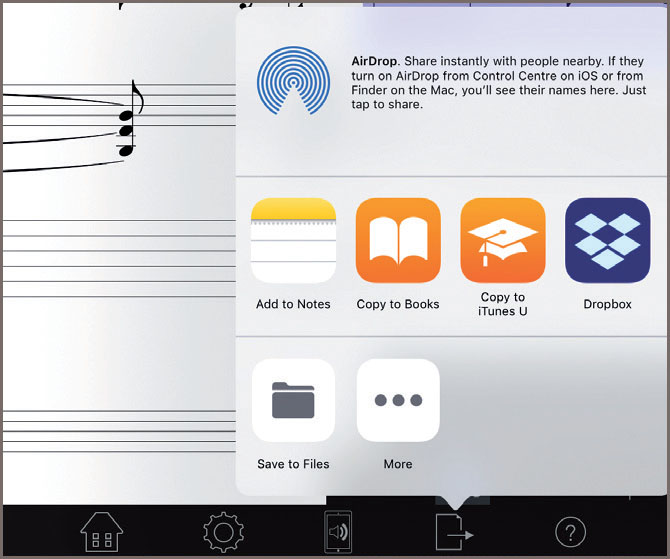
Figure 5 Share to…
Gestures to use in Notion iOS
- Use one finger to move the score around (two fingers when in Handwriting mode)
- Pinch two fingers to zoom – double tap with both fingers to optimise zoom level
- Double tap with one finger to make a selection
- Tap and hold on a bar with one finger for bar options
- Scroll the onscreen piano or fretboard left/right by dragging with one finger
- In Finger entry mode (the finger icon on the palette) tap to enter a note, or tap and hold to bring up ‘cross-hairs’ under your finger for more accuracy in placement
- In Handwriting mode, scribble over something to delete it. To quickly delete a note and all its attachments, scribble out the notehead only
Find out more
Notion iOS is available now in the Apple App Store, or via Apple's Volume Purchase Program allowing bulk discount purchases of the app by schools. Notion is part of an integrated ecosystem of products by PreSonus which includes: Studio One DAW (digital audio workstation); digital mixers; AVB networked stage boxes and personal mixers; audio interfaces; PA and monitor speakers; control surfaces such as the FaderPort; and the new Atom drumpad. PreSonus has dedicated education resources and offers unlimited site licensing for both Studio One 4 and Notion 6 to be installed on any number of computers within the school.




